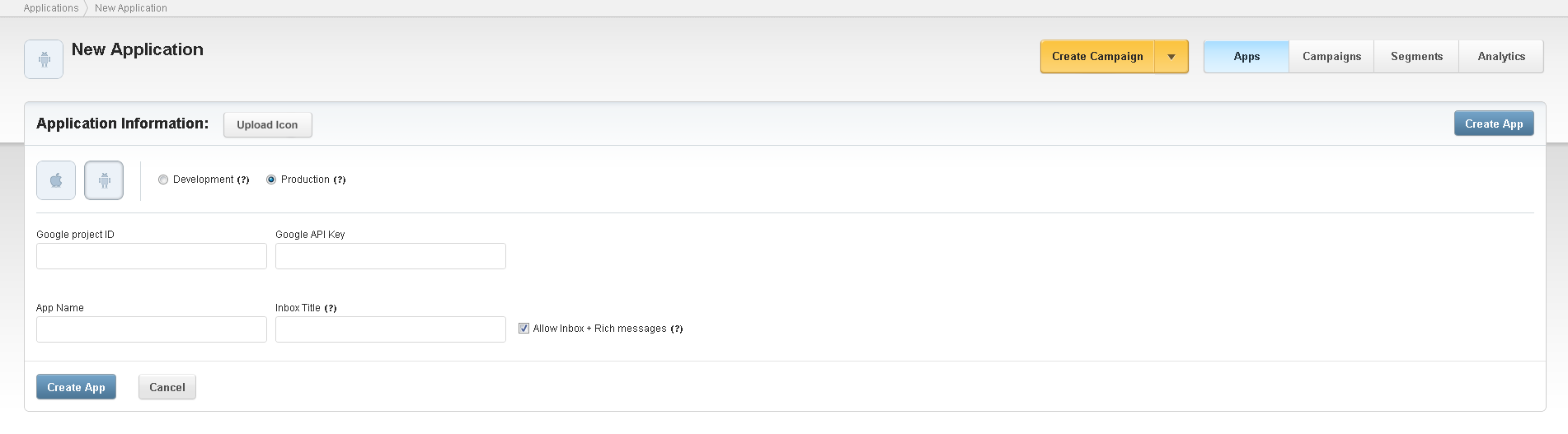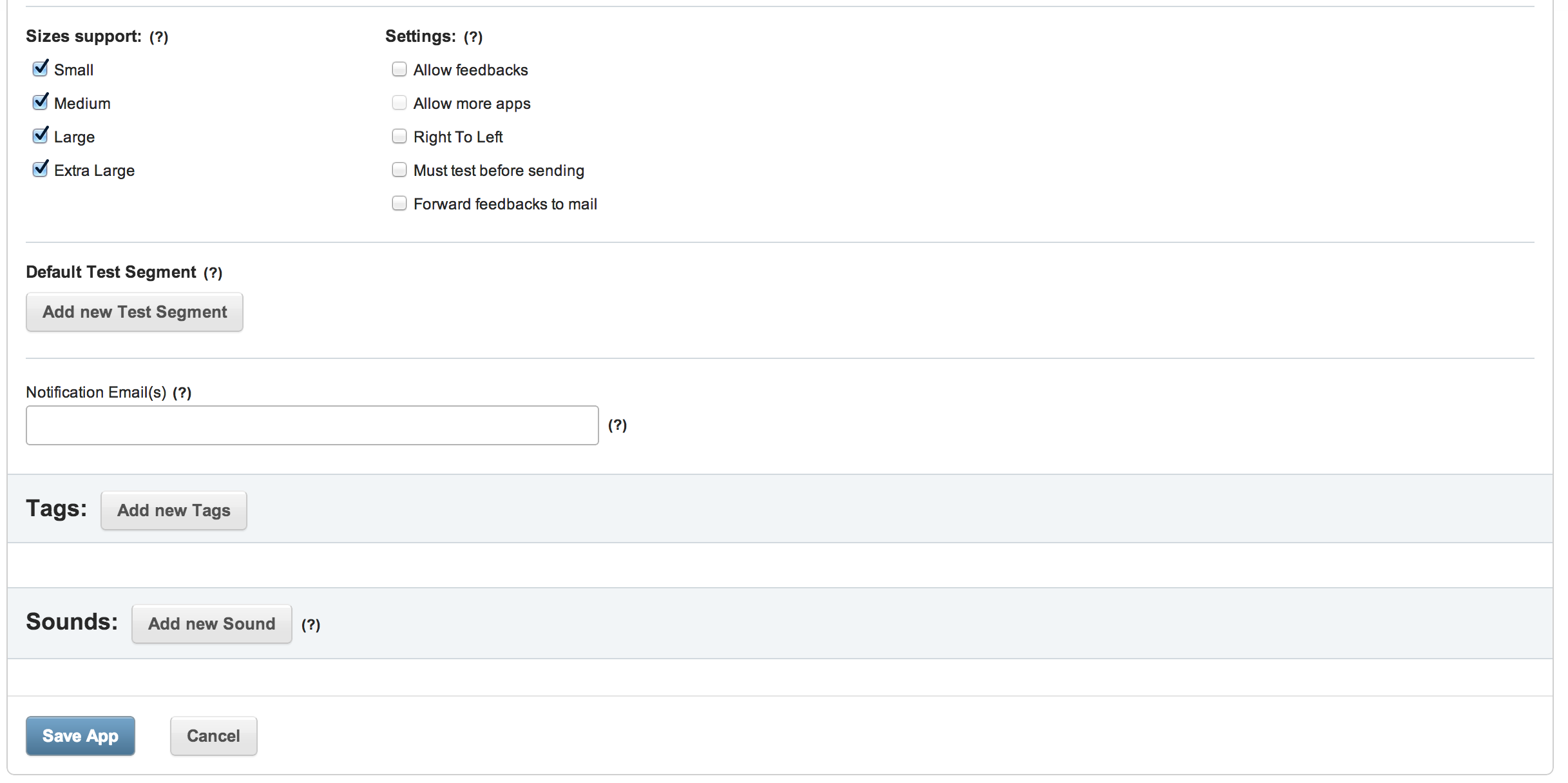Step B: Appoxee Setup
This step explains how to allow Appoxee to send notifications from your app, by adding this app to your Appoxee account.
After this step you will still need to integrate our SDK into you Android app
To create an Android app in Appoxee, take the following steps:
- Log in to your Appoxee account.
- Click on the Apps tab and select Add Application.
- Under Application Information, select the Google Android icon ().
You can now define your Android app details. - In the Google project ID field, enter the Project Number you obtained in Step A: Google Setup.
- In the Google API Key field, enter the API Key you obtained in Step A: Google Setup.
- Enter your AppName.
If you intend to use different apps for your Development and Production environments, it is recommended to enter an app name that indicates the environment type (for example, "MyApp-Dev" and "MyApp-Prod"). To enable the Appoxee in-app inbox on your app, check Allow Inbox + Rich messages.
- The Inbox feature guarantees your ability to engage the user with rich messages (such as YouTube videos, HTML messages etc.).
Note that users cannot disable this Inbox (as opposed to Push Notifications, which users can choose to disable). - In addition to enabling the inbox in your Appoxee account, you must also add it to your application's code, as explained in Appoxee Android SDK Integration.
- The Inbox feature guarantees your ability to engage the user with rich messages (such as YouTube videos, HTML messages etc.).
Click Create App.
Appoxee generates your SDK Key and Secret Key and allows you to define additional app properties.The SDK Key and Secret Key are unique keys, generated by the Appoxee server for each new app added to your account.
These keys are embedded in your app and allow it to securely use the Appoxee API.- Go to the Settings section and choose features and settings you wish to enable, including:
- Allow feedback - improves your application's rating in Google Play.
- Allow more apps - shows the app user additional apps you released, allowing the user to easily install them.
In addition to enabling the feedback and more apps features in your Appoxee account, you must also add them to your application's code, as explained in Appoxee Android SDK Integration.
You can now use Appoxee to send Push notifications to your application.
This procedure describes the basic steps that allow Appoxee to send notifications from your app.
You can later return to the Application Information page and define additional app details (for example: add Tags, Sounds and Segments).
Your next task is to add Push notifications to your code - see Appoxee Android SDK Integration.