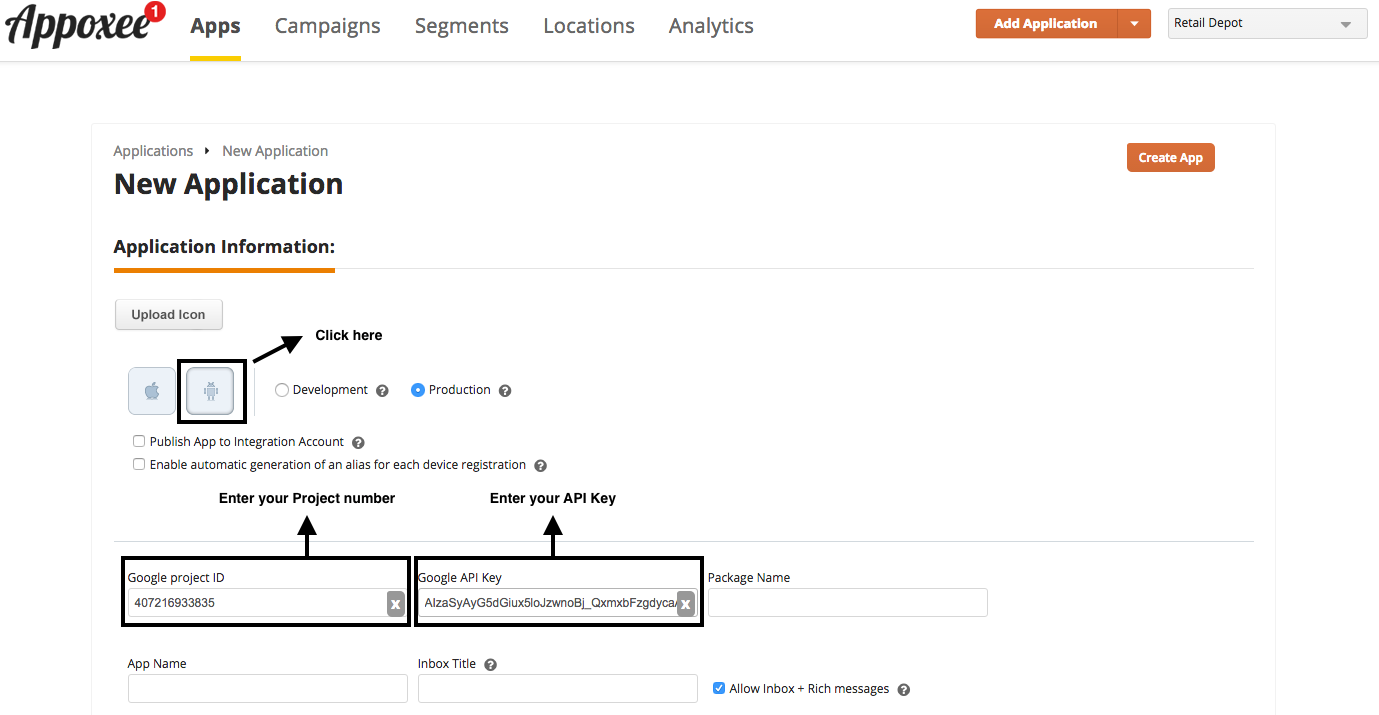This step explains how to crate a Google application that supports sending and receiving Push Notifications.
The Google setup consists of the following procedures:
...
3. On the Google APIs Console page, make sure your project is selected and note the Project Number.
You will be required to provide this number as the Google Project ID in Step B: Appoxee Setup.
...
| Note |
|---|
Do not confuse the Project ID defined in the Google API Console with the Google Project ID defined in your Appoxee account. |
Step A.2: Enabling the GCM Service
Google Cloud Messaging (GCM) is Google’s current mobile application messaging service for Android devices.
To enable GCM, take the following steps:
- On the main Google APIs Console page, click on 'API Enable and manage APIs'
- Click on ' Google Cloud Messaging'
- Click 'Enable'
- Click on 'Credentials'
Step A.3: Obtaining an API Key
- Click on 'Create credentials'
- Choose 'API key'
- Choose the 'Server key' option.
- enter a key name and click 'Create'
- Copy the 'API key' value and click 'OK'
- You will be required to provide the 'Project number' and 'API Key' as part of Step B: Appoxee Setup.
You have now successfully completed the Google setup.
...